Wednesday, November 30, 2011
Turn OFF the reading pane in Outlook
He told me that when viewing Public Folders, if he turned off the Reading Pane in one folder, when going to the next, it would automatically turned on. This issue was causing him lots of frustration.
I found that the answer to this question is not inside Outlook but in how Outlook is started. In simple terms, outlook needed to be started with the /nopreview flag.
Follow these steps to create a shortcut on your desktop to start Outlook with the Reading Pane turned off.
1. Right Click on your desktop and then select New and then Shortcut
2. In the window that comes up, browse to where Outlook.exe is stored on your computer
(Default location for Outlook 2007 is C:\Program Files\Microsoft Office\Office12\Outlook.exe)
3. Once you have located Outlook.exe, in the path that is displayed, append "/nopreview" (without any quotes) to it.
So taking Outlook 2007 as an example, the location of the item will be
"C:\Program Files\Microsoft Office\Office12\OUTLOOK.EXE" /nopreview
4. Click next and enter a name for this shortcut (Outlook reading pane off)
That is all that is required. Now if you need to start Outlook and not have to keep on turning off the reading pane, just start Outlook using the new shortcut that you have just created on the desktop.
I found the above at http://usfsupport.custhelp.com/app/answers/detail/a_id/3313/~/turn-off-the-reading-pane-for-all-outlook-2007-folders
You can visit http://office.microsoft.com/en-us/outlook-help/command-line-switches-for-microsoft-office-outlook-2007-HP001218589.aspx for a complete list of command line switches for Outlook 2007
Thursday, November 3, 2011
Upgrade to iOS 5 is causing a faster drain of the battery
Another thing I noticed was that my phone's battery kept on draining out faster than before. Where previously I would charge my iPhone once a day, I was now doing it twice a day! The only reason I could put to this behaviour was the recent upgrade to iOS 5. Searching on the internet, I found lots of users having similar issues. The difference though, was that they were using the new iPhone 4S while I was using iPhone 3Gs. However, saying that, they both were running iOS 5. Bingo!
Some websites reported that the degraded battery life on iPhone 4S was due to a bug in the way Location Services was checking and setting the Time Zone. The bug resulted in Location Services doing this task abit too often, which resulted in the higher battery drain. Turning off the automatic setting of Time Zone in Location Services was a fix that many recommended.
I decided to give the same fix a go on my iPhone. The steps are listed below.
1. Open up Settings in your iPhone
2. Locate Location Services and then tap it to open it
3. Navigate to the end of the screen till you see System Services. Tap this to open it
4. In the screen that shows now, turn off Setting Time Zone by sliding the button beside it to OFF.
(for good measure, I turned off Location-Based iAds as well)
Doing the above restored my iPhone to the similar (if not same) battery life that I had before the upgrade.
The fix above should work for any iPhone running iOS 5.
Hope this brings relief to others that had batteries running empty sooner than expected.
Wednesday, October 26, 2011
Happy Diwali and a Prosperous New Year

On this auspicious occasion, I would like to wish each and everyone of you a very Happy Diwali and a Prosperous New Year. Enjoy the sweets and savories with loved ones and make merry of this special day, a day that has been held special for generations.
For those that would like to know more about this special occasion, here is a wikipedia article on Diwali
Friday, October 21, 2011
Remote Desktop Client Asks for Login Username and Password - How to Disable this
However, sometimes the new features are not necessarily easily adopted. This can be quite evident when you have to re-learn what you have got into a habit of. Tell me, how many of your users (including you?) cried when trying to find the print button once you moved to Office 2010?
Remote Desktop Client (RDP) is one of the most used tools for any IT Admin. It gives you an easy way to connect to a server/computer without physically having to be there. But as of version 6, whenever you try to login to any server, before the client even initiates the connection, it prompts for the username and password. Now this can be ok, but at times you would rather enter the credentials at the logon prompt that the server shows on its desktop... well at least there are times when I would like that :)
I found how to do this using a tweak done on the default.rdp file. I thought I would share this so that others could benefit from it as well.
1. Locate the Default.rdp (located in your My Documents folder) file and open it in Notepad.
2. Add a line with the following
enablecredsspsupport:i:0
3. Default.rdp should now look something like below
redirectposdevices:i:0
authentication level:i:0
enablecredsspsupport:i:0
prompt for credentials:i:0
negotiate security layer:i:1
3. Save the file and then exit from Notepad
Now when you start RDP, you will not be prompted for your credentials.
Hope this comes in handy for those that have been nagged by this feature.
[the full document describing this tweak can be found here
Thursday, October 20, 2011
Where are attachments opened inside Outlook Stored?
On his return, to his amazement, he could not locate the word document. After about 5 minutes, he realised that instead of saving the document to his computer first, he had started working straight from the email :(
Now how many of you have come across similar situations? Well, the mere fact that you are able to save updates to the document means that they ARE BEING SAVED SOMEWHERE. Just where is the mystery :)
Well the short answer is that they are stored in a secure temporary folder. The location depends on the version of Outlook you are running and can be easily found by looking at some registry values.
For Outlook 2010, look for the value name OutlookSecureTempFolder under
HKEY_CURRENT_USER\Software\Microsoft\Office\14.0\Outlook\Security
or
HKEY_CURRENT_USER\Software\Policies\Microsoft\Office\14.0\Outlook\Security
For Outlook 2007, look for the value name OutlookSecureTempFolder under
HKEY_CURRENT_USER\Software\Microsoft\Office\12.0\Outlook\Security
or
HKEY_CURRENT_USER\Software\Policies\Microsoft\Office\12.0\Outlook\Security
Outlook 2003, look for the value name OutlookSecureTempFolder under
HKEY_CURRENT_USER\Software\Microsoft\Office\11.0\Outlook\Security
or
HKEY_CURRENT_USER\Software\Policies\Microsoft\Office\11.0\Outlook\Security
The actual Microsoft document detailing the above can be found here
Hope this comes in handy
Sunday, October 9, 2011
Cannot sign in to Lync. Lync was unable to sign in. Please verify your logon credentials again
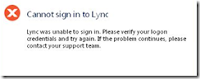
I came across this very weird error when trying to access my Lync Server using our Edge Servers.
To add some background, I was using a non SOE laptop, running Windows 7 64-bit. Below is a description of the problem
1. I started my Microsoft Lync 2010 Client.
2. I entered my sign-in address (my client was set to Automatic Configuration). I clicked on Sign In
3. My client found my server and prompted me for my credentials.
4. I entered my username/password and clicked on Sign In
5. After some time, I got the error shown above.
No matter, how many times I tried entering my password, the same error kept on coming up.
Finally, after some searching I found out that the error was due to a mismatch in NTLM settings between my Lync Server and my client computer. My Lync Server was expecting a 128bit encrypted secure session from the client but my client was not doing this (this is the default setting on a Windows 2008 R2 server). Here is the KB article for it from Microsoft.
I had two options
1. Configure my server so that there was no explicit requirement for the 128bit encryption
2. Change my client computer to have a minimum of at least 128bit encrypted session
I chose to do 2. since I did not want to lower my session encryption.
To do this, on my local computer I did the following.
1. Opened up the Local Group Policy Editor
2. Browsed to
Computer Configuration\Windows Settings\Security Settings\Local Policies\Security Options\Network security: Minimum session security for NTLM SSP based (including secure RPC) clients
Computer Configuration\Windows Settings\Security Settings\Local Policies\Security Options\Network security: Minimum session security for NTLM SSP based (including secure RPC) servers
and changed both above from No minimum to Require 128-bit encryption
If you want to lower the server security settings, on the Lync Server, open up the Local Security Policy Editor (or your GPO Editor and then Default Domain Policy), then go to
Computer Configuration\Windows Settings\Security Settings\Local Policies\Security Options\Network security: Minimum session security for NTLM SSP based (including secure RPC) clients
Computer Configuration\Windows Settings\Security Settings\Local Policies\Security Options\Network security: Minimum session security for NTLM SSP based (including secure RPC) servers
and make sure the above are set to No Minimum (you will have to untick the 128-bit requirement)
This saved me a days anguish and hope others find this helpful.
(Special thanks to Rohit Gulati's Blog )
Thursday, October 6, 2011
Steve Jobs: The Thomas Edison of the 21st Century

You all might have heard by now that Steve Jobs passed away today. It surely is a sad day, the day when the world lost one of its most influential and inventive beings. Steve was a visionary, pioneer and above all, a tremendous leader. His legacy lives on, enriching billions in their daily lives. Hats off to you Steve.
I managed to find a speech that Steve gave to Stanford students. It is really moving and breathtaking. I urge you all to share in the dream that this great man dreamed.
Steve Job's 2005 Stanford Commencement Address
Wednesday, October 5, 2011
The Certificate is Invalid for Exchange Server Usage
I checked the certificate details to ensure everything was correct and superficially, everything looked fine. I checked the thread of trust, and it was correct as well. I then did some searching on the web and found this excellent article on the issue http://exchangeserverpro.com/exchange-server-2010-certificate-invalid-for-exchange-server-usage-error .
Unfortunately, my issue was not as easily solved as listed in the article above. So I decided to tackle the problem from its foundation.
1. I opened up the Certificate mmc.
2. Here I found the issue! For some unknown reason, my certificate's Intermediate CA and Root CA certificate were in the incorrect certificate store (they were in the Personal certificate store!).
3. I exported the Root CA and Intermediate CA certificates and then deleted them from the Personal Certificate Store.
4. I imported the Root CA into the Trusted Root Certificate Authority and the Intermediate CA certificate into the Intermediate Certificate Authorities certificate Store.
I then refreshed the EMC and viola, the message beside the Certificate now read The Certificate is valid for Exchange Server usage :)
Internet Explorer - Disable Addon
Whenever troubleshooting issues with web based clients, once I have re-created the problem, I disable addons and check, to ensure the issue is not caused by them.
A simple way to do this with Internet Explorer is to start it from the run box with a switch that tells it to do exactly that.
Go to the Run box (Start\Run or if in Vista and above, click on the Windows Circle and then type in the search box at the bottom) and then type
iexplore.exe -extoff
This will start Internet Explorer with all addons disabled. If this rectifies the issue, then most likely your problem lies with one of the addons. Try enabling one at a time and see if the problem reappears. If it does, then the last addon that you enabled is the culprit. In which case, disable it and see if the problem gets resolved.
Happy troubleshooting :)
Wednesday, September 21, 2011
iPhone Browser
Now many times you will find that iTunes does not give you the same accessibility as a normal file browser does. For instance, if you have a flash disk, plug it into your computer. You can then use Windows Explorer to see all the files on it. If you want to do the same with your iPhone, you can not see any more than the photos on it.
Hold on. I might just have the app for that :) Well actually it is an application called iPhone Browser . You do have to install iTunes to use it though. Once installed, you can access pretty much all files on it (according to the support documents, some directories can only be browsed on a jailbroken iPhone).
Give this a try if you want to use something other than the clunky iTunes Apple recommends.
Wednesday, September 7, 2011
The System Administrator has set policies to prevent this installation
Finally, following my nose, I started a cmd.exe using the Run as Administrator option. Then I used the command line to navigate to where the file I wanted to run was. I then executed it. Hey presto! It installed properly :)
Moral of the story. Windows 2008 Server is locked down like Fort Knox. Administrator accounts are stripped off their privleges when they log onto it and you have to explicitly run software as an administrator (or try a sneaky way as I did) to do simple tasks.
Oh well. What can we do... we did ask for better security from Microsoft didnt we?
Wednesday, July 20, 2011
Duplicate contacts in Blackberry smartphone Using Blackberry Enterprise/Professional
Note, I am assuming that your email account does NOT have duplicate contacts. If this is the case, then you will have to export all your contacts to PST (with the option of not exporting duplicates). Then delete your contacts from your Outlook and re-import from the PST just created.
If the duplicate contacts are only in your blackberry, then do the following.
1. Go into Contacts and then press the menu to get into Options
2. type rset (you will not see it being typed since there is no place to type it. Ensure you have got multitap enabled and not suretype as this makes it easier to know what is being typed)
3. You will get a prompt asking you to confirm that you want to wipe the contacts and repopulate from the Blackberry server. Confirm this.
4. All your contacts will be deleted (time to panic ... not :) )
5. Contacts will then slowly start downloading off the Blackberry server and will appear back in your device's contact list.
The above has been taken from http://bluescreensolutions.blogspot.com/2009/12/duplicate-contacts-on-blackberry-using.html
Hope this helps those in need.
Monday, July 18, 2011
The 'Microsoft Information Store' returned 'Backup is already active.
Backup Status
Operation: Backup
Active backup destination: File
Media name: "exchange_backup.bkf created 18/07/2011 at 10:33 PM"
Volume shadow copy creation: Attempt 1.
Backup of "ExchSrvr01\Microsoft Information Store\First Storage Group"
Backup set #1 on media #1
Backup description: "Set created 18/07/2011 at 10:33 PM"
Media name: "exchange_backup.bkf created 18/07/2011 at 10:33 PM"
Backup Type: Normal
Backup started on 18/07/2011 at 10:33 PM.
The 'Microsoft Information Store' returned 'Backup is already active.
' from a call to 'HrESEBackupSetup()' additional data '-'The 'Microsoft Information Store' returned 'Functions called in an invalid sequence.
' from a call to 'HrESEBackupClose()' additional data '-'
The operation was ended.
Backup completed on 18/07/2011 at 10:33 PM.
Directories: 0
Files: 0
Bytes: 0
Time: 1 second
----------------------
The operation did not successfully complete.
----------------------
Failing to remember any solutions off hand, I consulted the Oracle, (Google is the almighty I am talking about). In return for my search, I got hundreds of matches. I opened the first one, as it was from Microsoft Support http://support.microsoft.com/kb/820272. This said that I had my Exchange Server Databases installed on the same drive as my operating system. Due to this the backup was failing. This did not fit my situation so I trawled further.
Persistence and bullheadedness is the recipe to success and Viola! I found my answer. To be quite honest, when I read it, I thought it to be too simple to work. I said to myself, if this works, I will be a monkey's uncle. And as it stands, a happy monkey has just inherited me as their uncle :)
The problem was due to the simple fact that circular logging was enabled on the Storage Group. I disabled it, restarted the Microsoft Exchange Information Store service and tried NTBackup again. To my hearts joy, it worked :) (exact article can be found here http://www.tek-tips.com/viewthread.cfm?qid=1182209&page=1
Have a great week.
Friday, June 3, 2011
Are you migrating to Exchange 2010? Need Help removing Exchange 2003?
I know it has been a while since my last post. All I can say is that things have been very hectic and I have not had time to put up any new things. I do tweet or re-twitter from time to time, so for those that would like to hear more from me, you can follow me at twitter.com/nivleshc
For the past few weeks I have been removing our Legacy Email Servers (there you go. Now you know that we have moved off Exchange 2003 :) ). Uninstalling Exchange 2003 can be a breeze if things work well but for those moments when things just grind to a standstill, everything seems to break around you and you feel like the sky is falling, you need to know where your nearest life line is. You could call me :) or you could use the following links to make the uninstall a much smoother ride.
Here you go, some useful links
1. I found this to be a very good place to start. It covers both automatically uninstalling and manual uninstalls.
KB833396: How to Remove Exchange 2003 from your Computer
2. Another link, but this time from MSExchange.org.
Remove Exchange Server from Entire Exchange Organization
If you still find yourself in deep water, send me an email and I will try to help you out.
Have a great and trouble free weekend.
Friday, April 22, 2011
One or more users currently use a mailbox store on this server
Lucky for Google, I found a blog post which helped me rectify this issue.
The error occurs for multiple reasons, as listed below:
1. There is a user account for which the mailbox was never created because it was not activated ie. user never logged in or no mail was sent to it.
2. There is a user who has Exchange attributes but no mailbox referencing this server.
Resolution:
1. Start Active Directory Users and Computers and right click to get Find
2. Click Custom Search in the drop down selection box
3. Click the Advanced tab
4. In LDAP field type:
(msExchHomeServerName=/O=myexchangeorgname/
OU=myorgname/CN=Configuration/CN=Servers/CN=myexchangeserver)
(objectClass=User)
myexchangeorgname,myorgname,myexchangeserver can all be obtained by using ADSIEdit and opening a user account and looking for the value of msExchHomeServerName
[the above was obtained from http://msexchangetips.blogspot.com/2008/04/exchange-one-or-more-users-currently.html ]
Hope this helps.
Wednesday, April 6, 2011
Android on a PC?

is taking over the world, inch by inch. Released in 2007, almost 10 months after Apple's release of its first generation iPhone, Android has steadily increased its presence, first in the mobile sector and now in tablet pcs. Android, a Google product, though suffering from fragmentation, is still an OS to reckon with. With updates coming almost every few months, it has kept abreast with the markets needs. Apple has got a very capable competitor and in years to come, who knows, it might be the leading operating system in both the mobile and tablet space.
As with many good things in life, you do not have to rush out and get them in order to test drive them. For those that own an HTC Vogue (Okta Touch), you can refer to my previous post How to Install Android 2.1 [Eclair] on HTC Vogue [Telecom NZ Okta Touch to install Android on this Windows Mobile phone.
For those wanting to try out Android on your PC, worry not. I found two projects that will let you do just that.
BlueStacks - this software allows you to run Android Apps on your pc. It does this by installing a virtual layer on your Windows pc, in which it runs Android. I tried downloading this software to try it out but at present the website is not taking any new registrations. I will keep you all posted on how it goes with this software when I manage to download a copy.
Android-X86 - a very impressive project that allows you to run Android on netbooks and most notebooks. At present there are a few models that you can install it on but the list seems to be growing every few weeks. Also, you can install it as a virtual machine using VMware. Once running, it looks really impressive.
Give these a try and post your reviews. It would be nice to compare our mileage.
Tuesday, April 5, 2011
Dropbox - Sync Files with different devices
When you join, you get 2GB of free storage space. With each successful referral, you receive an additional 250MB of storage space. If you find yourself running out of space,you can increase your storage allocation to either 50GB or 100GB by signing up to a monthly subscription.
Another great thing about DropBox is that it enables you to share files with others. This is done by emailing them a secured URL which they can use to access the file.
I absolutely love DropBox. I do not have to worry about carrying a portable drive anymore. I just upload my file and then I download it on the machine that I want to use it.
Give this a try and see if it changes the way you do things.
Saturday, April 2, 2011
IPTV over wireless
My ISP, TPG, provides free IPTV service to all its users, if their exchange supports it, and as you would have it, I was connected to an exchange that did ;)
One issue with routers and IPTV is that you cannot watch IPTV over wireless. You have to have a wired connection. This is to do with IPTV itself. IPTV is a multicast and most of the routers dont push this over wireless. I found a way to get this service working over wireless (after searching all over google).
Here are the settings.
1. Create a wan profile with the following
VPI/VCI: 0/35
Encapsulation: LLC/Bridging
2. MTU : 1472
3. IGMP Snooping: Disable
IGMP Proxy: Disable
4. Make your wireless only transmit over 802.11g or n (do not enable it for a or b)
5. First access IPTV using a wired connection to ensure your settings are correct. Once you have confirmed that it is working over this, then try it over the wireless.
I noticed that over wireless, the picture was a bit jittery but after a while it settled down and the quality was better.
Happy IPTV'ing



